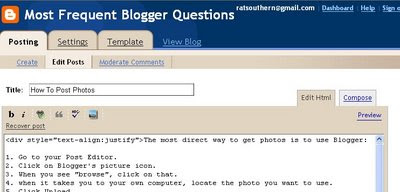Unscrambling Blogger photo code for Header picture code
Blogger's picture icon is good for regular pictures in the post or in the sidebar, but it's overdone for the purpose of putting a photo in your header. You don't need both large and small versions for the header.
What Blogger may give you when you upload the photo to a post (Save it, but don't Publish it!) will resemble this:
<a href="https://blogger.googleusercontent.com/img/b/R29vZ2xl/AVvXsEhpW1aB-k5624zmLHtevnTSHu92pNnWHqXUKjExe1a8I07pY2lG-8k2gfSJjZjDYBqsveMXGO6S2_JObmNffTGAb1a3tjqAvOWfUv-dYq1yXjZi2P5zbRMOFP5fQuAqJon51K8q5kzJCjQ/s1600-h/dgblues.jpg"><img id="BLOGGER_PHOTO_ID_5025971925707284738" style="DISPLAY: block; MARGIN: 0px auto 10px; CURSOR: hand; TEXT-ALIGN: center" alt="" src="https://blogger.googleusercontent.com/img/b/R29vZ2xl/AVvXsEhpW1aB-k5624zmLHtevnTSHu92pNnWHqXUKjExe1a8I07pY2lG-8k2gfSJjZjDYBqsveMXGO6S2_JObmNffTGAb1a3tjqAvOWfUv-dYq1yXjZi2P5zbRMOFP5fQuAqJon51K8q5kzJCjQ/s400/dgblues.jpg" border="0" /></a>
What you would need to extract is this:
https://blogger.googleusercontent.com/img/b/R29vZ2xl/AVvXsEhpW1aB-k5624zmLHtevnTSHu92pNnWHqXUKjExe1a8I07pY2lG-8k2gfSJjZjDYBqsveMXGO6S2_JObmNffTGAb1a3tjqAvOWfUv-dYq1yXjZi2P5zbRMOFP5fQuAqJon51K8q5kzJCjQ/s1600/dgblues.jpg
If you didn't notice on your own, the difference between the red code at the top and the red code above this paragraph is that the -h has been deleted after S1600.
SMALL IMAGE: The url contained in the blue text (marked S400) is the smaller of the images and will need no correction--just the code, such as this, shown above:
https://blogger.googleusercontent.com/img/b/R29vZ2xl/AVvXsEhpW1aB-k5624zmLHtevnTSHu92pNnWHqXUKjExe1a8I07pY2lG-8k2gfSJjZjDYBqsveMXGO6S2_JObmNffTGAb1a3tjqAvOWfUv-dYq1yXjZi2P5zbRMOFP5fQuAqJon51K8q5kzJCjQ/s400/dgblues.jpg
Assuming that the S400 is actually small and not just less than the large one, you could enter that code, as shown, into the Photo Url as your Profile Photo.
END.